XMPP/Jabber: fireshell[at]linux[dot]monster
OTR fingerprints: C47CFCDC D9F67D17 4C08AA1A C2500250 AB361153
Matrix/Element: [at]fireshell:matrix[dot]hostux[dot]net
IRC: fireshell on Libera Chat
OTR fingerprints: 1A66175C 7E713B1E 6D15079 87FB1952 C6866E05
- 2 Posts
- 44 Comments
Mull was fixed in the DivestOS repository as early as October 17th, but to do this you need to add to F-Droid and reinstall Mull.

 28·12 days ago
28·12 days agoThe Ministry of Digital Development plans to create its own Linux community, which will unite developers from friendly countries who will be ready to work with Russia. This decision is a reaction to the exclusion of Russian developers from the global IT community.
Among the countries that could potentially become members of the new community is China, which has made more progress than others in developing operating systems.
I will be original. Radicle: A decentralized alternative to GitHub built on Gossip
The builds are prepared for Linux and macOS. Additionally, the desktop client, web interface and console interface are being developed.

 3·15 days ago
3·15 days agohttps://github.com/bitwarden/clients/issues/11611#issuecomment-2436287977
We have made some adjustments to how the SDK code is organized and packaged to allow you to build and run the app with only GPL/OSI licenses included. The sdk-internal package references in the clients now come from a new sdk-internal repository, which follows the licensing model we have historically used for all of our clients (see LICENSE_FAQ.md for more info). The sdk-internal reference only uses GPL licenses at this time. If the reference were to include Bitwarden License code in the future, we will provide a way to produce multiple build variants of the client, similar to what we do with web vault client builds.
https://github.com/bitwarden/sdk-internal/commit/db648d7ea85878e9cce03283694d01d878481f6b
Thank you to Bitwarden for relicensing a thing to GPLv3 License!

 141·16 days ago
141·16 days agoby this logic it turns out that the code quality control system is built in such a way that if someone has malicious intent and wants to add malicious code, but is not affiliated with dubious structures, then he will easily succeed? Hey, what about enough eyeballs and shallow bugs?

 4427·16 days ago
4427·16 days agoLinus Torvalds Confirms Decision to Remove Maintainers from Russia
You couldn’t come up with a more powerful spit in the direction of FOSS. And from Linus, who is now kind of showing f*ck to the entire community. Here you have freedom, openness and all that. Today they just wiped their ass with it, and by one of the founders.
This is the moment when the split politics, dirty ones from all sides, have penetrated into the very heart of OpenSource - into the Linux kernel. https://www.youtube.com/watch?v=v_YozYt8l-g

 34·16 days ago
34·16 days agodeleted by creator

 6628·17 days ago
6628·17 days ago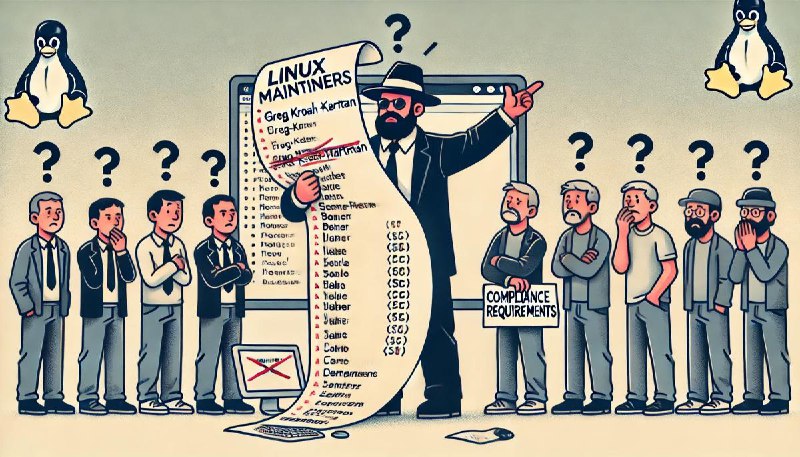
it’s a pity that politics is penetrating more and more into open source and FOSS.
recently support for Russian cloud providers was cut out of opentofu. https://github.com/opentofu/registry/pull/824
now this. this is, of course, natural the core and many components of modern distributions have not been free in terms of decision-making for a long time and are under the influence of large companies, which in turn are under the influence of the USA.

 2·19 days ago
2·19 days agofor passwords no way, as you noted it is for calendars and contacts

 4·19 days ago
4·19 days agoas another option this KeePassXC(PC)+radicale+DAVx5 The same for KeepassDX

 3·19 days ago
3·19 days agobesides everything else, the end of support for syncthing-android, yes, that’s a real blow to the gut.

 2·19 days ago
2·19 days agoIntegration with Android
The GnuPG implementation for Android is called OpenKeychain. To configure it, just go to the “key management” menu and import the previously created secret key. The only drawback of OpenKeychain for me personally is that there is no fingerprint unlocking.
The pass implementation for Android is called android-password-store, or simply APS.
Install and launch APS. Before synchronizing the password store, go to the “Settings” menu. There we will need the following items:
-
Git server settings. The resulting URL should be the same as that specified on the repository page on github. Authorization type -OpenKeychain. -
Git utils. In this section, specify the username and email from the gpg key. -
OpenPGP provider. SelectOpenKeychain. -
Autofill.
Now you can clone. Select “clone from server” on the main screen, specify the desired location of the repository, check the git settings.
Of course, pass is not that easy to set up. However, this price buys confidence that the tools we use will not one day be declared obsolete, will not change their data format, and will not be left without support.
-

 2·19 days ago
2·19 days agoA small script for entering passwords into various windows via rofi, I take passwords from pass.
Example script:
#!/bin/bash # Sample file rofi_pass.sh passwords=$(find /home/fireshell/.password-store/ -type f -name *.gpg) selected_pass=$(echo -e "$passwords" | awk -F "/" '{printf "%s > %s\n", $5, $6}' | rofi -dmenu -p Pass) item=$(echo "$selected_pass" | awk '{printf "%s/%s", $1, $3}' | sed 's/\.gpg//g') data=$(pass show $item) pass=$(echo -e "$data" | head -n1) login=$(echo -e "$data" | grep -e "^login: " | sed 's/^login: //g') xdotool type "$login" xdotool key Tab xdotool type "$pass"In
awesome wmI bound a key that calls it like this:awful.key({ modkey}, "p", function () awful.spawn.with_shell("/home/fireshell/Scripts/rofi_pass.sh") end , {description = "rofi pass", group = "launcher"}),I turn on the computer, press the key combination and the script works, or I run this script from the terminal (
~/Scripts/rofi_pass.sh), select the password - it works (if necessary, pinentry is called to enter the main password), after that I press the key combination, select the desired entrypassmenu: extremely useful and wonderful dmenu script.

 31·19 days ago
31·19 days agopass is enough (+ xdotool + rofi + pass-menu). Synchronization via git or Syncthing.
Example of a Bash script that performs the following tasks
- Checks the availability of an important web server.
- Checks disk space usage.
- Makes a backup of the specified directories.
- Sends a report to the administrator’s email.
Example script:
#!/bin/bash # Settings WEB_SERVER="https://example.com" BACKUP_DIR="/backup" TARGET_DIRS="/var/www /etc" DISK_USAGE_THRESHOLD=90 ADMIN_EMAIL="admin@example.com" DATE=$(date +"%Y-%m-%d") BACKUP_FILE="$BACKUP_DIR/backup-$DATE.tar.gz" # Checking web server availability echo "Checking web server availability..." if curl -s --head $WEB_SERVER | grep "200 OK" > /dev/null; then echo "Web server is available." else echo "Warning: Web server is unavailable!" | mail -s "Problem with web server" $ADMIN_EMAIL fi # Checking disk space echo "Checking disk space..." DISK_USAGE=$(df / | grep / | awk '{ print $5 }' | sed 's/%//g') if [ $DISK_USAGE -gt $DISK_USAGE_THRESHOLD ]; then echo "Warning: Disk space usage exceeded $DISK_USAGE_THRESHOLD%!" | mail -s "Problem with disk space" $ADMIN_EMAIL else echo "There is enough disk space." fi # Creating backup echo "Creating backup..." tar -czf $BACKUP_FILE $TARGET_DIRS if [ $? -eq 0 ]; then echo "Backup created successfully: $BACKUP_FILE" else echo "Error creating backup!" | mail -s "Error creating backup" $ADMIN_EMAIL fi # Sending report echo "Sending report to $ADMIN_EMAIL..." REPORT="Report for $DATE\n\n" REPORT+="Web server status: $(curl -s --head $WEB_SERVER | head -n 1)\n" REPORT+="Disk space usage: $DISK_USAGE%\n" REPORT+="Backup location: $BACKUP_FILE\n" echo -e $REPORT | mail -s "Daily system report" $ADMIN_EMAIL echo "Done."Description:
- Check web server: Uses
curlcommand to check if the site is available. - Check disk space: Use
dfandawkto check disk usage. If the threshold (90%) is exceeded, a notification is sent. - Create a backup: The
tarcommand archives and compresses the directories specified in theTARGET_DIRSvariable. - Send a report: A report on all operations is sent to the administrator’s email using
mail.
How to use:
- Set the desired parameters, such as the web server address, directories for backup, disk usage threshold and email.
- Make the script executable:
chmod +x /path/to/your/script.sh- Add the script to
cronto run on a regular basis:
crontab -eExample to run every day at 00:00:
0 0 * * * /path/to/your/script.sh
I do it externally with this script
#!/bin/bash # Sample file backup-documents.sh cd ${HOME}/documents tar -cJpf /run/media/fireshell/EAGET/mybackups/documents-$(date '+%Y-%m-%d').tar.xz . sync#!/bin/bash # Sample file restore-documents.sh backup_dir="/run/media/fireshell/EAGET/mybackups/" mkdir -p ~/documents last_documents="$(ls -1t ${backup_dir}/documents-*.tar.xz | head -n1)" cd ~/documents && \ tar -xpf ${last_documents}
deleted by creator

 3·1 month ago
3·1 month agoMiniflux has integrations for sending content to read-later tools like Wallabag and then reading it in KOReader.

 2·1 month ago
2·1 month agoamong other things, there is a plugin for Gemini client for KOReader, there is also something interesting to read there. or antenna-to-epub



As the release period was reduced to a month, so 0.1 0.2 0.3 began to appear and so every week