

Stimmt, Office 365 sollte man auch kritisch betrachten. Sollte so etwas wie eine Opt-Out KI ins Spiel kommen, die standardmäßig alle geöffneten Dokumente scannt, wäre das äußerst bedenklich. Edge Browser ist mir auch noch nachträglich eingefallen - wer den nutzt, legt ja auch seine komplette Browser-Aktivität in die Hände von Microsoft, und mit den beiden Lösungen plus wenn man OneDrive noch zusätzlich nutzt für Bilder vom Smartphone, dann ist wirklich quasi all deine Aktivität überwacht. Auf lange Sicht sollte man tatsächlich auch versuchen von Windows wegzukommen (aber für mich seh ich die Chance als gering).






Wenn man den „Im Widerstand“ Teil liest, verdreht es einem echt den Magen, dass das alles so geschehen ist.